Customizing your booking page
Logo and Banner
The max file size is 2MB and ensure the file name does not have any special characters or spaces. We recommend a .PNG file format, but any format for the web should work.
Logo
The dimensions for the logo should be 1060 x 1060 pixels (1:1 ratio), and a square logo would look best on your facility's booking page.
Banner
For best results, the dimensions for the banner should be 990 x 270 pixels (approximately 3.6:1 ratio).
If you need assistance with making your logo and banner fit properly on the booking page, feel free to reach out to Support!
Adding and Updating your Facility Description
Adding a facility description to your booking page can improve the overall experience for your customers and make the booking process smoother for both staff and clients. To add and/or update your facility description,
- In Swift Admin, go to Settings > General
- Scroll down to Branding
- Update the Description field
- Remember to click Save!
Re-ordering Services
To change the order in which the service categories are displayed on your booking page,
- In Swift Admin, go to Services
- Under Booking, select the Booking Page option
- Scroll to the Service Order section
- Drag and drop the services into the order you'd like them displayed
- Click the Save button
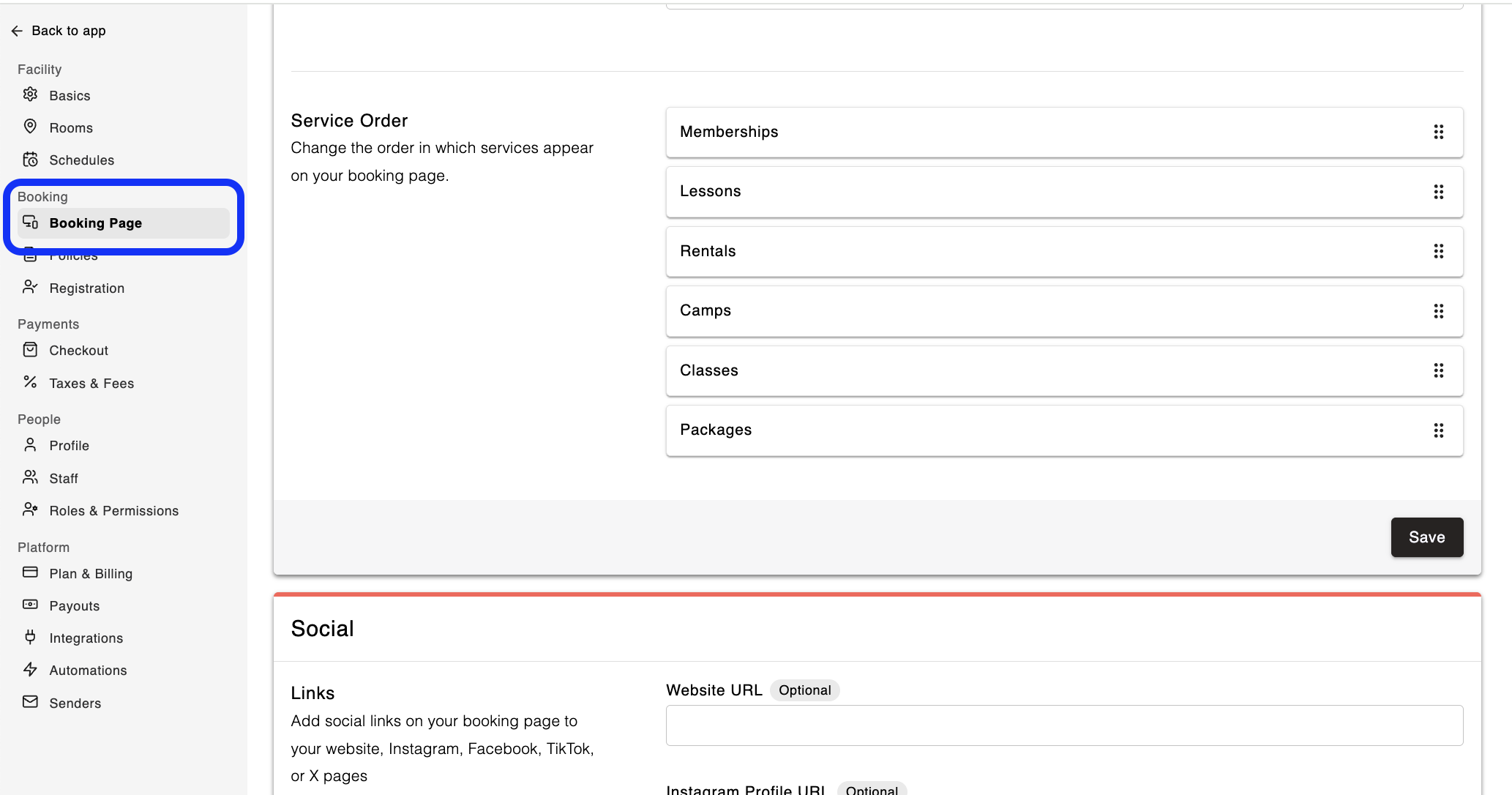
To re-order the individual services that's displayed within a service category, this will need to be done on the Service Category page where the individual services are listed,
- In Swift Admin, go to Services > Rentals
- Hover over the Service you want to move.
- Click the arrows to re-order the services.
Renaming the Services Categories and Description
By default, the service categories in Swift are:
- Rentals
- Lessons
- Classes and Camps
- Memberships
- Packages
If you would like to rename the Service Category, and update the description under each category title, this can be done within Swift Admin.
For instance, if you would like to rename the Rental service and description,
- In Swift Admin, navigate to Service > Rentals
- Click the Rentals Settings button (gear icon in top right corner)
- Update the Title and Description
- Click the Save button


