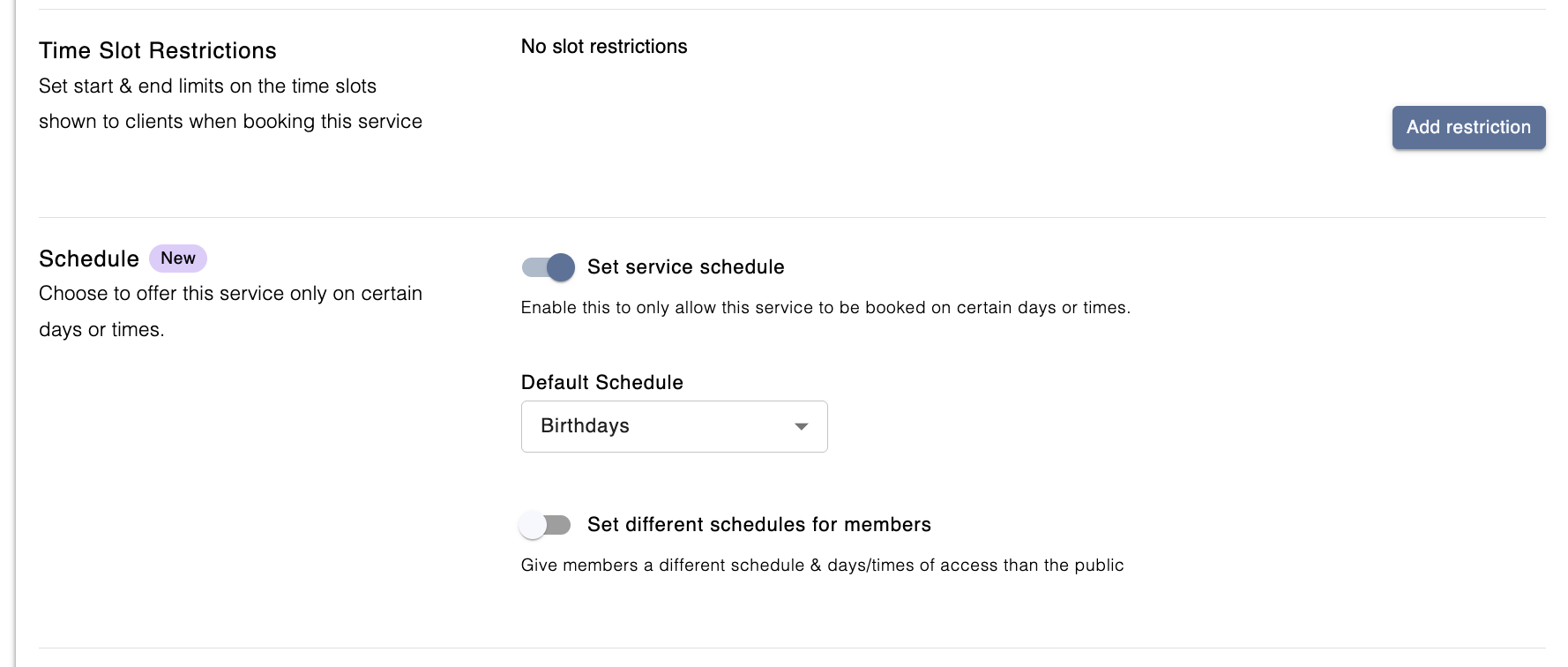Service Schedule for Rentals
Service Schedule (or Time of Day Schedule) 🕒 lets you control when specific Rental services are available for booking.
This feature is especially useful if you want to:
- Limit access to rentals during certain hours of the day or week.
- Offer early access or exclusive hours to members.
- Dynamically adjust availability based on peak vs. off-peak hours.
Creating a Schedule
Similar to how you created a Schedule for rooms, you can now create a schedule specifically for when you would like to offer certain rental services.
To create a schedule, this can be done from the Schedules (Settings > Schedules) page in Admin.
- Select the + New button in the top right corner
- Name your schedule (e.g., Peak Hours, Weekend Access, Member Early Access).
- Choose the days and time blocks when you want the service to be available.
- Save the schedule.
💡 You can create as many schedules as you need to cover different access windows or pricing models.
For more information on how to create a Schedule, click here.
Applying the Time of Day Schedule to a Service
This is done at an individual service level and can be enabled for Rental services only.
- Go to Services > Rentals.
- Click into the rental service you want to apply the schedule to.
- Click into the Advanced Settings section.
- Toggle on “Set service schedule”.
- From the Default Schedule dropdown, select the schedule you created in the step above.
- Do members get a different hours of access to this service?
- Then toggle "Set different schedules for members" to ON
- Click the +Add Schedule button
- Select the different schedule for Members and select all the membership groups the schedule applies to
- Click Save


Example
The facility's regular working hours are Monday to Friday, 9:00am to 8:00pm, but they would like to offer a full facility rental for birthday parties on the weekends only.
Create a new schedule that is open weekend only, when the birthday parties can take place

Go to the Birthday Party (Full Facility) rental in your Rentals services page

Expand the Advanced Settings section, and set the Schedule to the newly created Birthday schedule
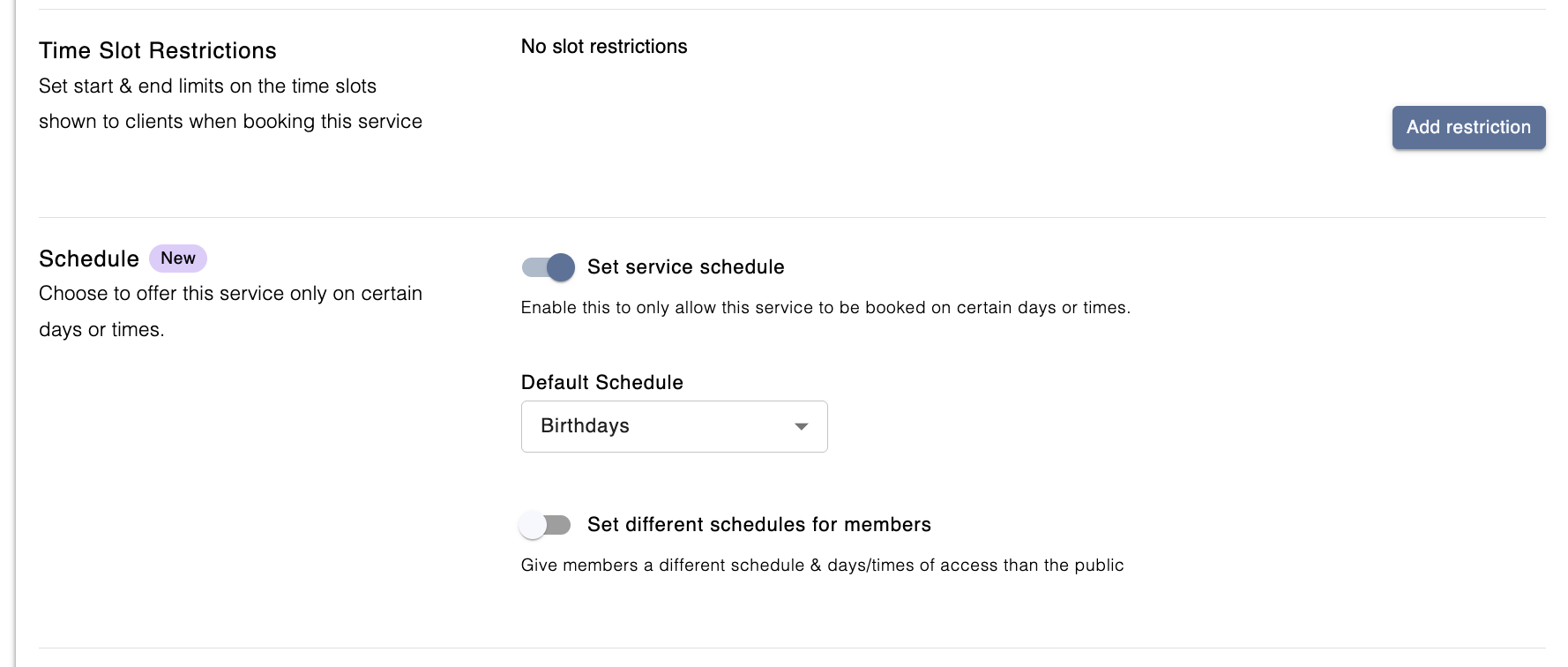
- Click Save and it's Done!
FAQs
What if I own two memberships and each of the memberships has its own schedule applied to the service?
The schedules will be combined, including date overrides, and we default to the open time if needed. Meaning if one schedule says the facility is closed on a day but a second schedule says it's open that day, we will take the open hours.
Will the time slots of a Service with a schedule use the service schedule or the room schedule?
The service schedule.