Processing a Past Due membership payment
To view status of a membership, this can be done in one of two ways:
- Go to Services > Memberships, open the membership and view the Members list at the bottom of the page
- Or, go to the individual customer's profile and select the Activity tab where all their cancelled and current memberships will be listed.
If a membership payment has failed, the status of the membership will display as "Past Due". If you need to reprocess the payment, this can be done the following way
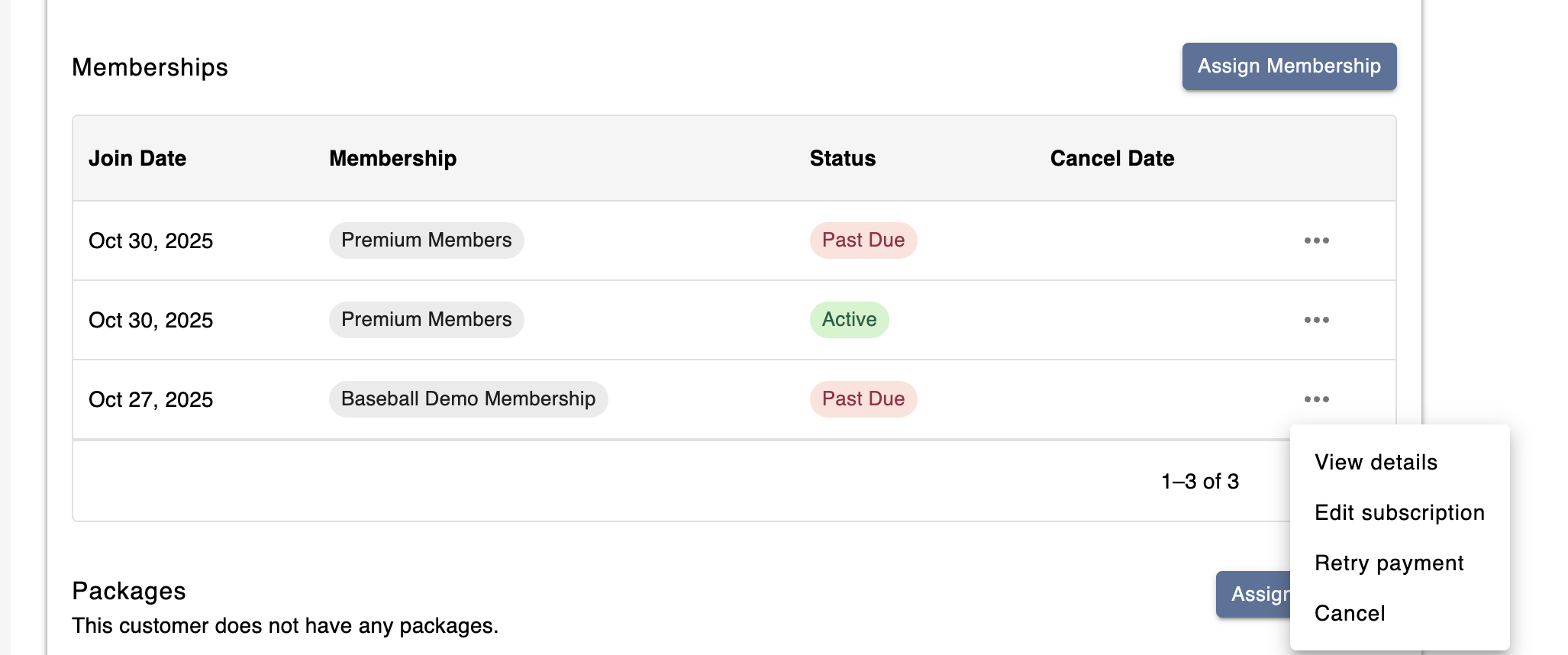
- In Swift Admin, go to the customer's profile
- Select the Activity tab
- Click on the More (three dots) button next to the membership, and select Retry Payment
- Next to the transaction with a "To_Bill" status, click the Retry button
- If the payment is successful, the membership will change to an Active status
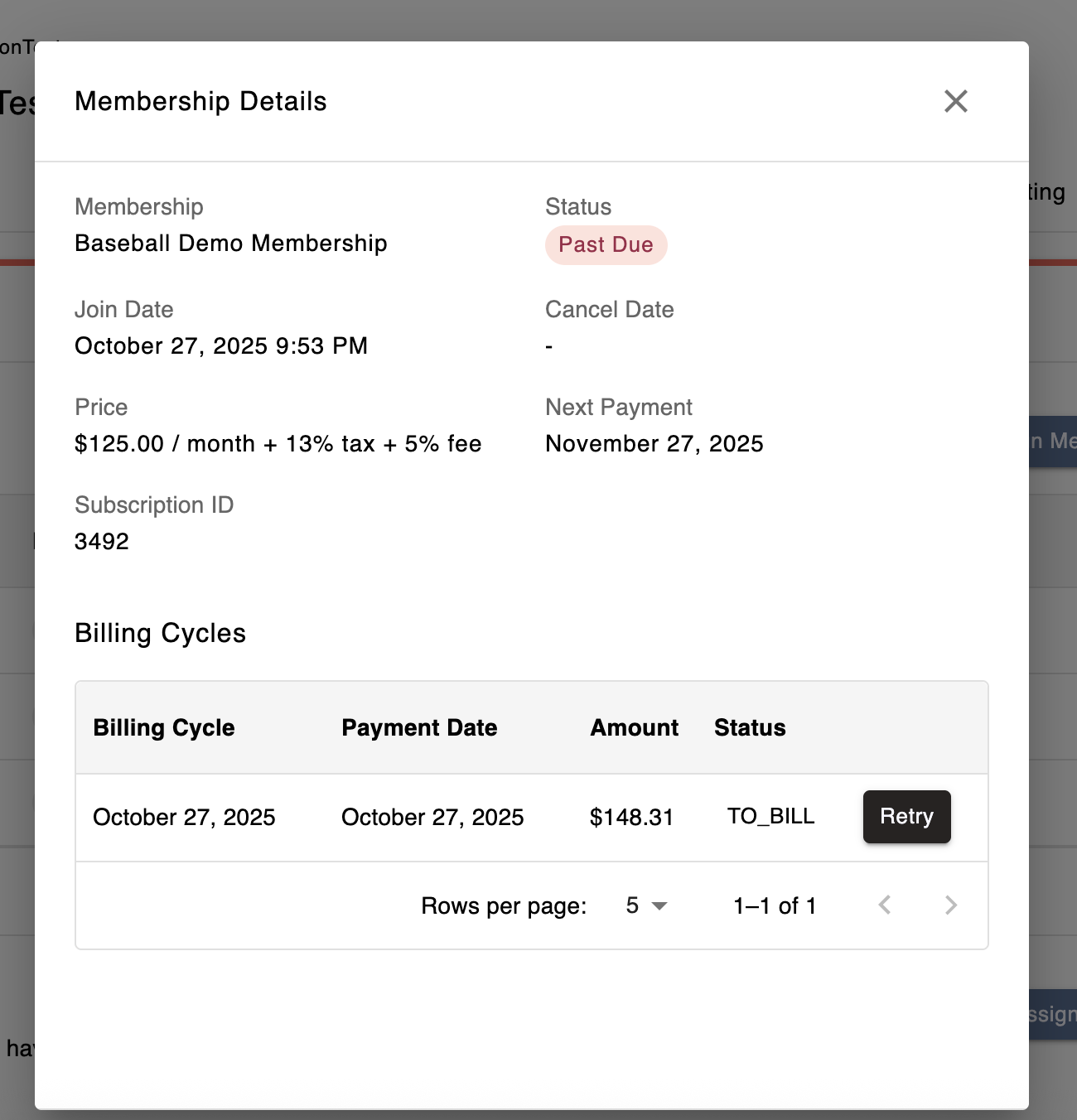
For our customers who are on our older billing platform where memberships are processed as Subscriptions on Stripe,
A membership payment may fail for various reasons, such as insufficient funds on the customer's card, an expired card, or a declined payment by the bank. When this happens, the membership status will automatically change to Past Due.
To manually reprocess a Past Due payment and restore the membership to Active, follow these steps:
- In Swift Admin, navigate to the member's profile
- Select the Payments tab
- Click on the Stripe ID link, which will open that member's Stripe profile in a new tab/window
- Scroll down to the Invoices section, and click on the Invoice that's in a red Retrying or Failed state
- Click on the "Charge Customer" button in the top right corner
- Confirm the payment details and select the payment method (usually the card on file).
- Click Submit to process the payment.
If the payment is successful:
- The membership status will automatically update to Active.
- The billing cycle will resume as scheduled.
If the payment fails again:
- Confirm with the customer that their card details are correct and that there are sufficient funds.
- You may also click Edit Payment Method to add or update the customer’s card details, and then retry the payment.