Policies
Configure booking policies and rules for your facility
What's on this page
Cancellation Policy
You can set the number of hours that define your cancellation policy. Setting this field ensures that your customers won't be able to cancel their bookings last minute and abuse your facility services.
Here are a few examples of what you can set:
- Off: Bookings can never be canceled or rescheduled by the customer prior to the booking time.
- On and 0 Hours: Bookings can be canceled or rescheduled by the customer, anytime prior to the booking time for a full refund.
- On and 24 Hours: Bookings can be canceled or rescheduled by the customer, up to 24 hours prior to the booking time for a full refund.
Refund cancellations to wallet instead of credit card
When this setting is turned ON, any time a customer cancels a booking themselves, the refund will automatically go to their Wallet balance, rather than back to their credit card.
This gives your customers more flexibility to rebook or spend their funds on other services, while helping reduce payment processing fees and delays for your business.
Liability Waiver
To protect your business from potential liabilities related to injuries, it is essential that customers agree to a liability waiver outlining your terms and conditions. This helps ensure that all customers understand and acknowledge the risks associated with participation in your facility’s activities.
To upload a copy of your liability waiver, follow these steps:
- Under the Liability Waiver section, turn the toggle to ON
- Click the Upload icon (up arrow) and select your waiver from your device. The file must be in PDF format and the file size should be under 2MB.
- Click the Save button.
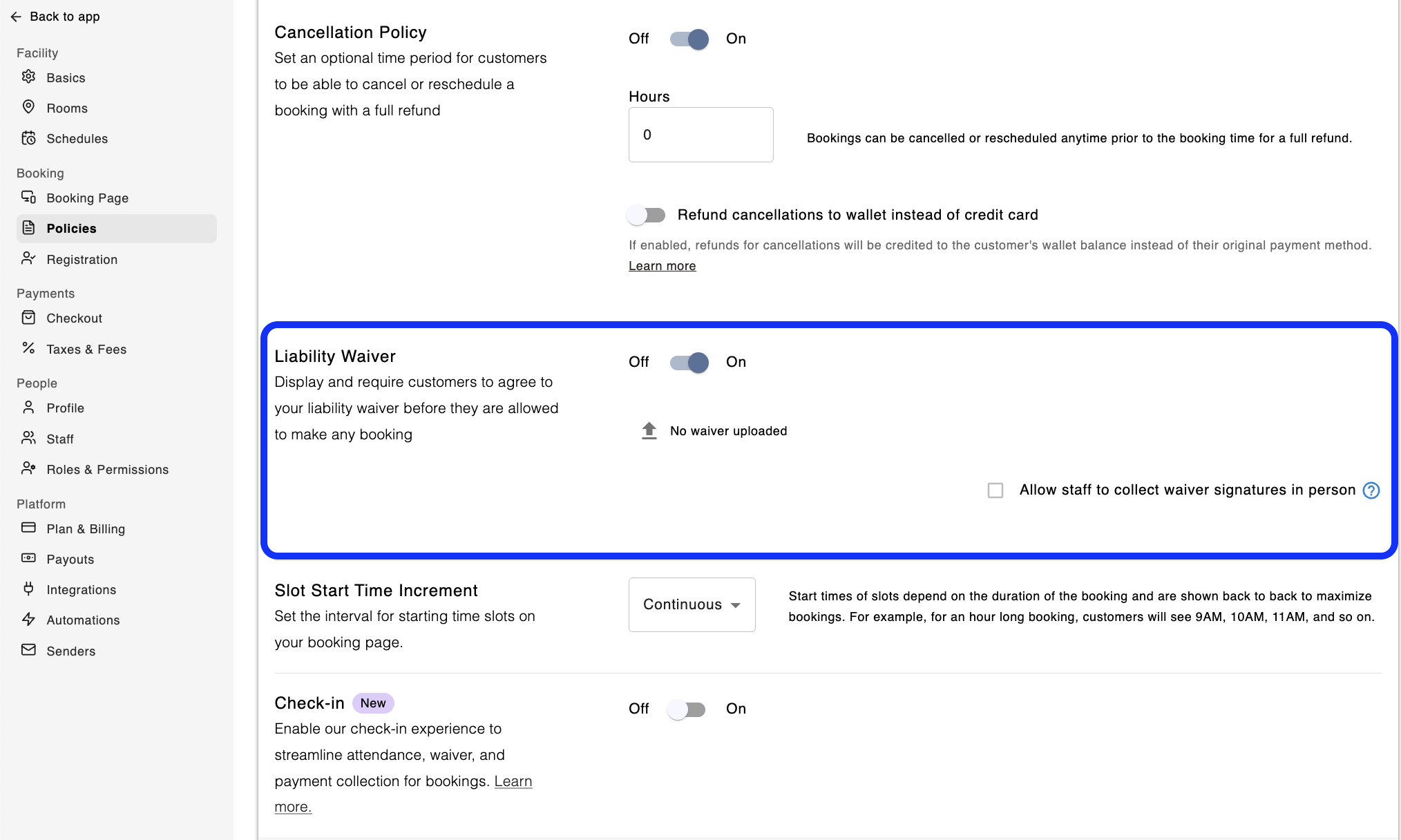
More information on how customers can accept the liability waiver can be found in this article.
Slot Start Time Increment
This is where you can set or change the interval for starting time slots on your booking page.
There are two selections to choose from:
- Continuous: This is the default option in Swift. The start times of slots for services will be shown to maximize bookings, based on the duration of the booking. So for example, if the customer is attempting to book an hour long rental, they will see 9AM, 10AM, 11AM, etc. as the available time slots.
- 30 Minute: This second option now allows facility customers to book on the half hour, no matter the length of the service. Using the same hour long rental example from above, customers would be shown 9:00AM-10:00AM, 9:30AM-10:30AM, 10:00AM-11:00AM, 10:30AM-11:30AM, etc.
Once you've determined which one of these time slot settings you'd prefer, select it and don't forget to press the black "Save" button at the bottom right of the section!
Check-in
The Check-in feature makes it easy for customers to confirm their arrival for rentals, classes, camps, and lessons before the session starts. To enable the Check-in feature:
- Toggle the Check-in feature to ON
- Click the Configure button to:
- Decide how early customers can check in before an event
- Choose whether participants should be notified or prompted to check-in via email
In this section, you can also access your facility’s unique check-in URL and QR code. You can use these at kiosks, on posters, or on your website to make check-in easy for participants.
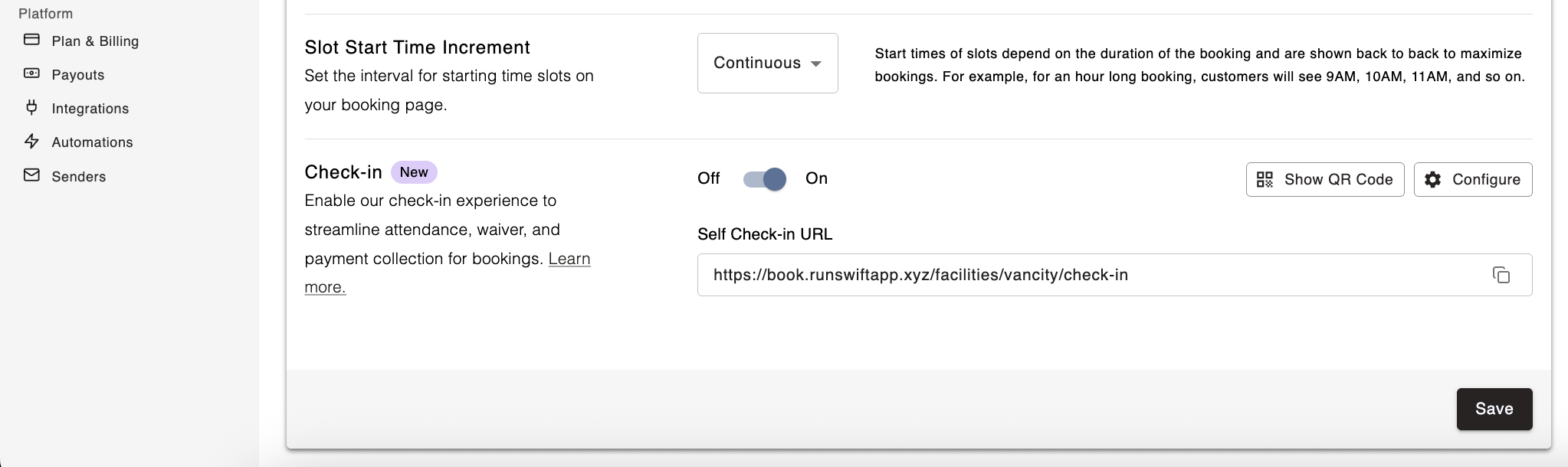
More information on Check-ins can be found in this article.